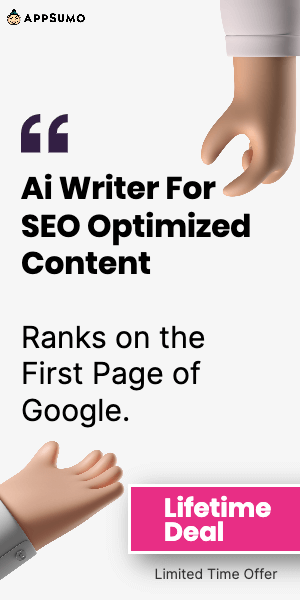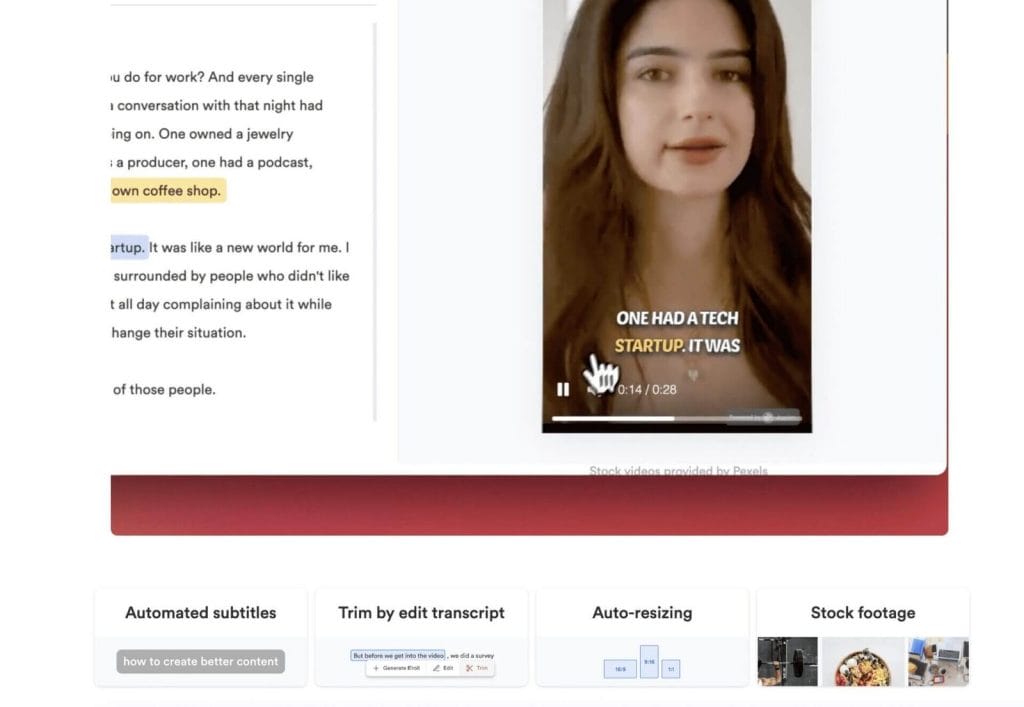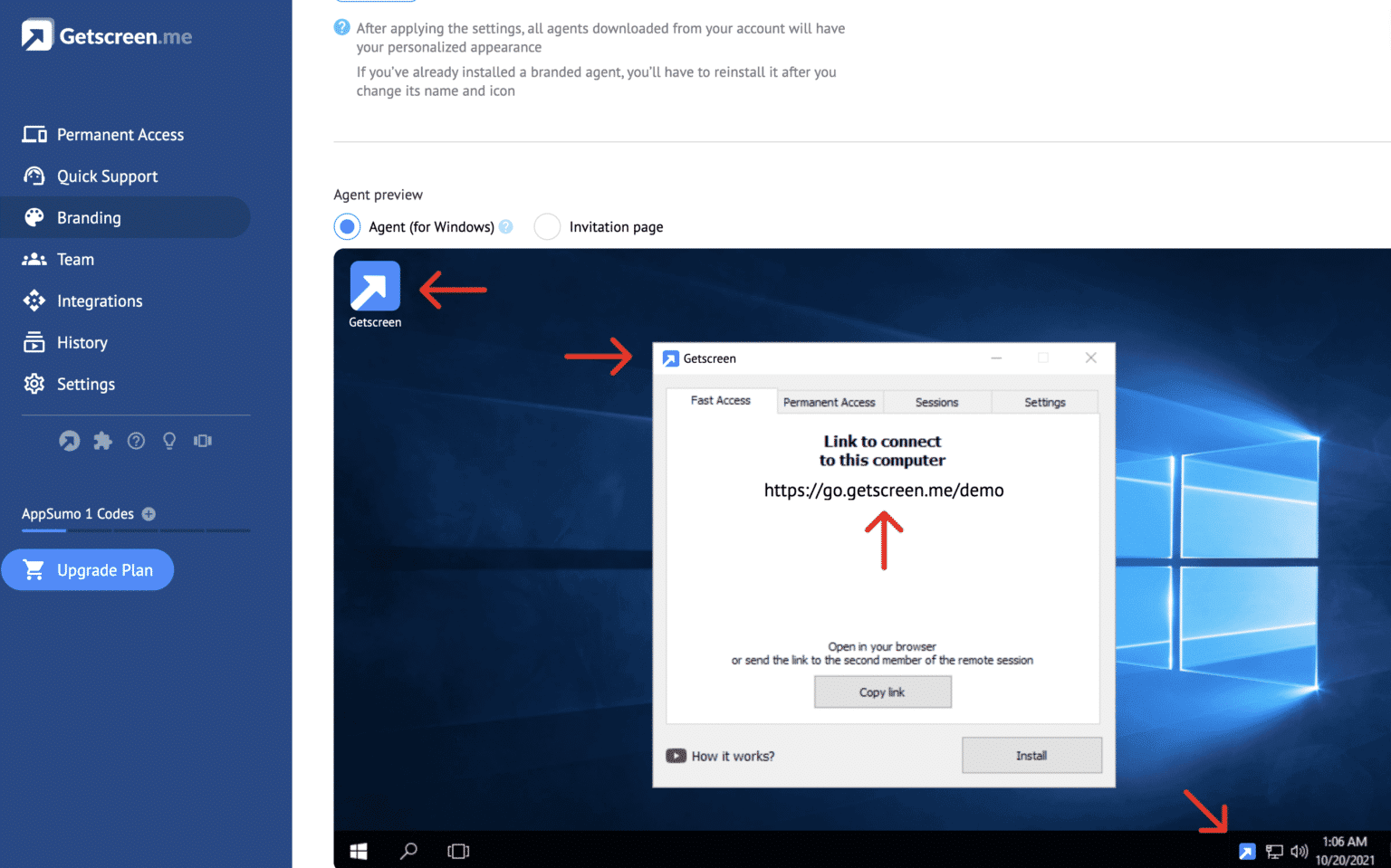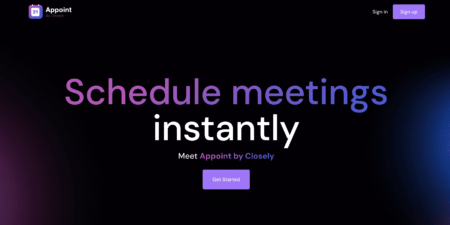I was hesitant to purchase Getscreen.me at first because I thought I wouldn't need the application. But if you have family members who rely on you to fix their computers, you have to get it. It's much easier to provide them with access by having them launch the program than it is to walk them through it over the phone or record my screen for them to follow along.
- Customer Features
- Easy To Use
- Price
Are you looking to access multiple computers from a single device? If so, then GetScreen is the perfect option for you!
In this blog post, I will be sharing my experience with GetScreen and what I love about it. Read on to find out why GetScreen is my go-to for remote desktop access.
My Experience with GetScreen
I recently had the opportunity to test out GetScreen, a remote desktop access software that allows you to access any desktop from your browser. I found the service to be incredibly easy to use and simple to set up.
The installation process was quick and painless, and the user interface was intuitive and straightforward. I was able to quickly connect to any of my computers through a secure connection, and I was also able to share my screen with other users. The encryption features provided me with peace of mind knowing that my data was secure and protected.
Additionally, I was able to transfer files easily through GetScreen, making it simple to collaborate with other users.
Finally, the service was compatible with all operating systems, so regardless of what system I was using, I could access my desktops. In short, GetScreen is an incredibly convenient and versatile remote desktop access tool that I would highly recommend.
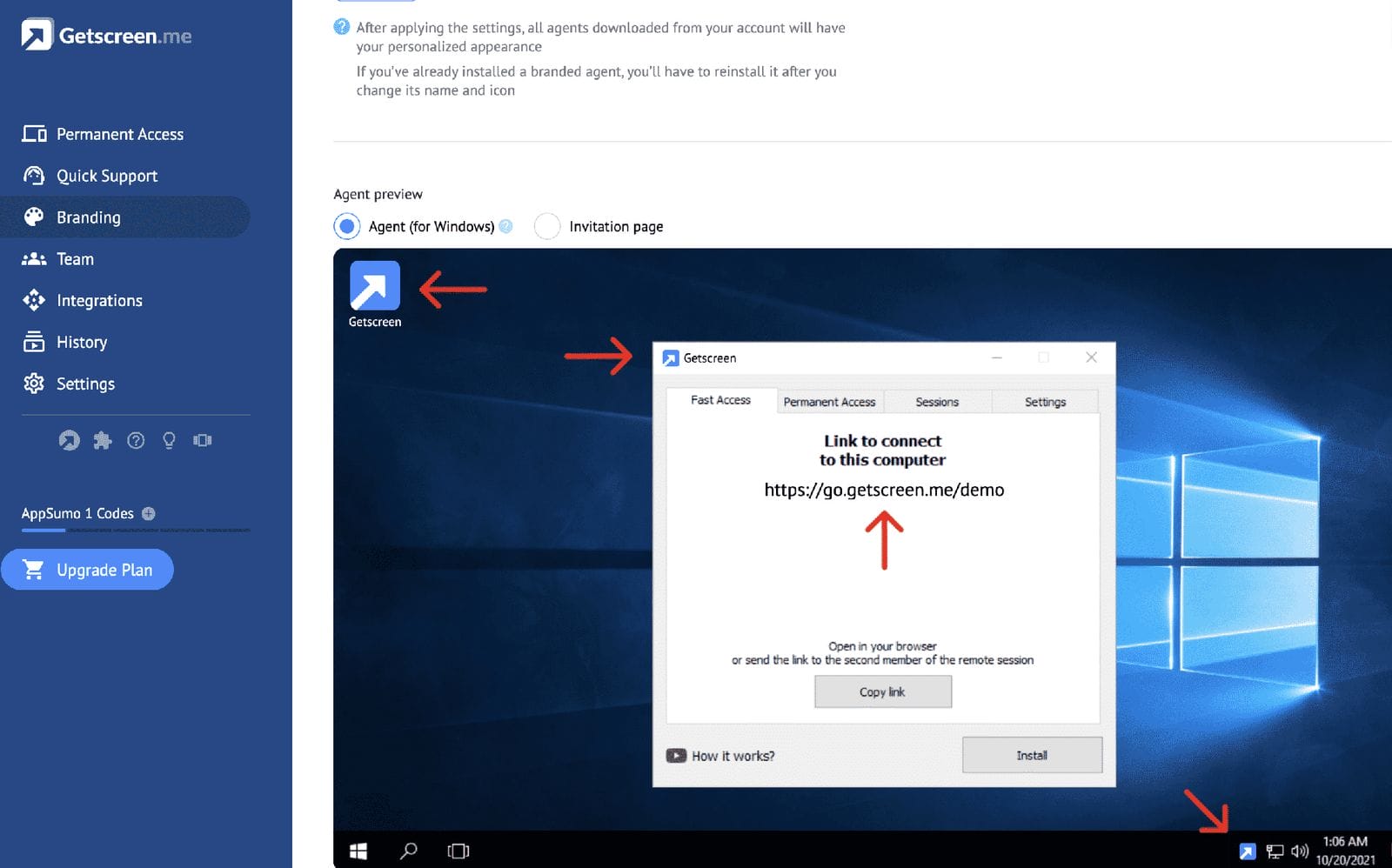
GetScreen
Pros and Cons
Getscreen.me is an amazing remote desktop access and control software. It provides the most natural and easy-to-use remote access based on a one-click remote desktop. After using the software for a while, I have identified and listed out some of the pros and cons of Getscreen.me.
Pros:
• Easy to use and intuitive user interface
• Provides secure encryption for data security
• Offers file sharing and collaboration capabilities
• Allows easy transfer of files from one computer to another
• Supports Windows, Mac, Android and iOS operating systems
• Offers flexible pricing plans and a lifetime deal
Cons:
• Limited support for Linux operating systems
• Occasional latency issues when accessing remote computers
• Limited customization options for user interface
What is GetScreen?
GetScreen is an easy-to-use cloud-based software for providing remote access via a web browser. It helps users to keep in touch with other colleagues and clients from anywhere, anytime.
It has an intuitive and easy to learn user interface that makes it simple even for new users to quickly get up and running.
With GetScreen, you can access all of your applications, files, and computers remotely. It also supports multiple operating systems, giving you the flexibility to access your files from anywhere. GetScreen also supports collaboration with others, allowing you to easily share and transfer files with family members or colleagues.
Additionally, GetScreen offers top-notch security and encryption features, ensuring that your data is safe and secure.
Benefits of GetScreen

GetScreen is an excellent choice for remote desktop access and control software. It has many useful features and benefits that make it a great option for businesses, teams, and individuals.
With GetScreen, you can easily access your computer from anywhere in the world, securely and quickly. You can also share your screen with others and collaborate on projects together.
GetScreen also offers powerful security and encryption features, allowing you to securely transfer files and access your desktop with peace of mind.
In addition, GetScreen is compatible with all major operating systems, making it a great choice for remote desktop access and control.
Finally, GetScreen offers competitive pricing plans with a lifetime deal that makes it an even more attractive option.
Installation Process
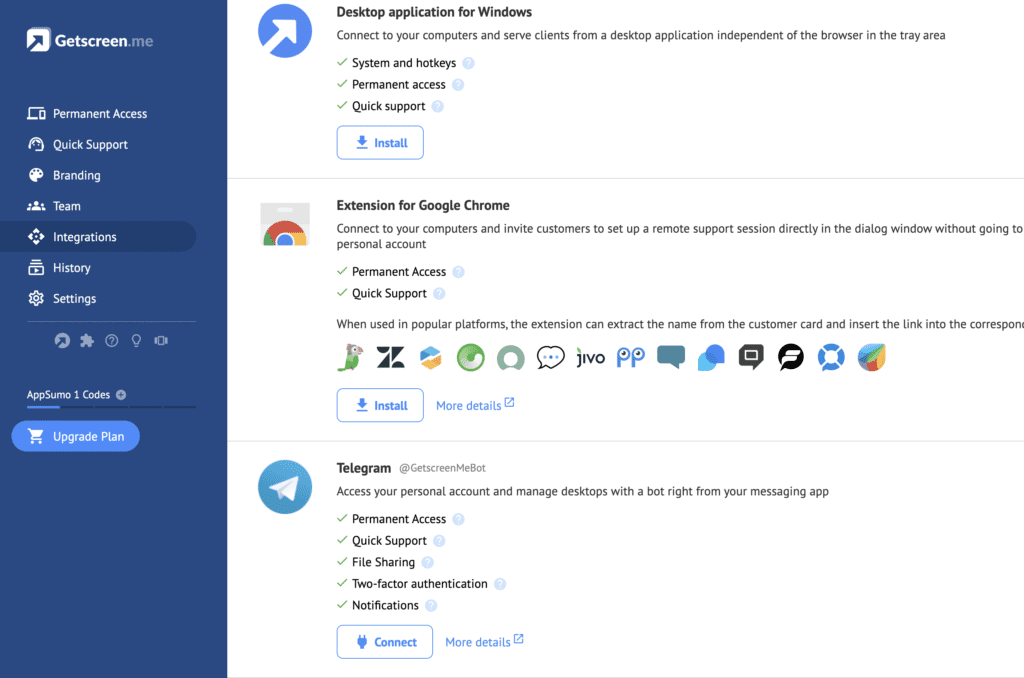
The installation process for GetScreen is relatively straightforward and user-friendly. All you have to do is download the GetScreen Client from the website, click on the Install button, and follow the on-screen instructions.
Once the installation is complete, you will be able to access the GetScreen app. The installation process only takes a few minutes and is compatible with both Windows and Mac computers.
You will also need to create an account to get started, but this is a quick and easy process. Once the account is created, you can start using the tool right away.
User Interface Overview
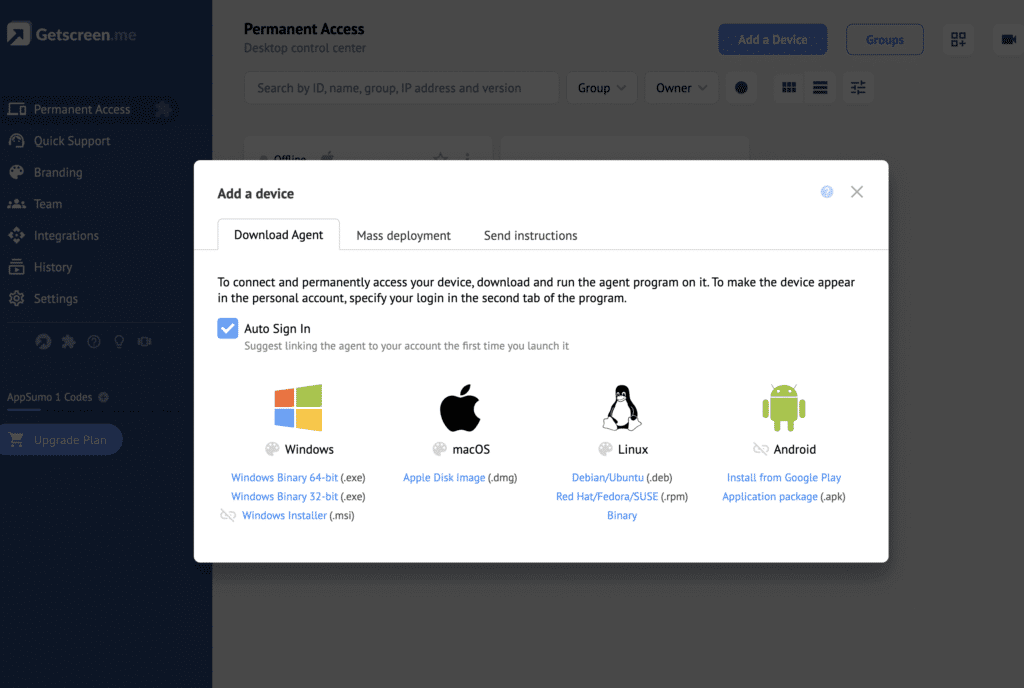
GetScreen’s user interface is clean and straightforward, making it easy to navigate the various features. The main dashboard provides an overview of all your remote desktop connections, as well as the ability to add new connections.
From the main dashboard, you can also access more detailed settings such as network settings, profile settings, and more. The interface also provides quick access to support and tutorials in case you need help with any of the features.
Overall, GetScreen’s user interface is well designed and makes it easy to access all the features for remote desktop access.
Security and Encryption Features
Security and encryption are two of the most important considerations when using any type of remote desktop access tool. GetScreen offers advanced encryption to ensure secure connections and data transfers.
All communication between devices is encrypted using AES-256 encryption, the same level of encryption used by banks and government institutions.
All data transfers are also encrypted before being sent to increase security. GetScreen also provides two-factor authentication to help protect user accounts from unauthorized access.
Sharing and Collaboration Capabilities
GetScreen is an incredibly powerful remote access software that allows users to easily collaborate and share their work with others. It offers a range of features for connecting and collaborating with colleagues, such as multi-user support, file transfer, document sharing, real-time collaboration tools, and more.
GetScreen also provides users with the ability to create secure virtual networks to share data between remote machines. It also supports audio and video conferencing, allowing users to have meetings with remote team members.
GetScreen also has an intuitive user interface that makes it easy to use, allowing users to quickly access shared resources and collaborate in real-time. With its intuitive user interface, GetScreen is perfect for teams who need to instantly share files, documents, and other resources.
Transferring Files Through GetScreen
GetScreen offers a great way to transfer files between different computers, devices, and platforms. The service allows you to quickly and easily upload files from your device to the remote desktop and vice versa.
All file transfers are secured with SSL encryption and you can also select the size and quality of the file that you wish to send.
You can even drag and drop files from one device to another. GetScreen also allows you to transfer folders and entire disk drives from one computer to another, ensuring that all your data is safe and secure.
Remote Desktop Access Features
GetScreen is packed with powerful remote desktop access features, so you can get the job done no matter where you are.
You can access your desktop from anywhere with a secure connection, view the remote desktop in full-screen mode, use VoIP and record remote access sessions, and even use the remote control feature to access other computers in your network.
You can also exit full-screen mode and switch between applications running on the remote desktop with ease. GetScreen also supports multiple monitors, so you can use multiple displays to increase your productivity. Additionally, you can also transfer files from one computer to another with just a few clicks.
Operating System Compatibility
GetScreen is compatible with a wide range of operating systems, including Windows, macOS, Linux, and Chrome OS. It also supports both 32-bit and 64-bit versions of each operating system. This means that no matter what the setup of your remote computer is, you can access it with GetScreen.
It also allows you to connect to multiple systems simultaneously, which is useful for multi-tasking. Furthermore, GetScreen’s compatibility with different operating systems makes it an ideal solution for remote access.
Pricing Plans
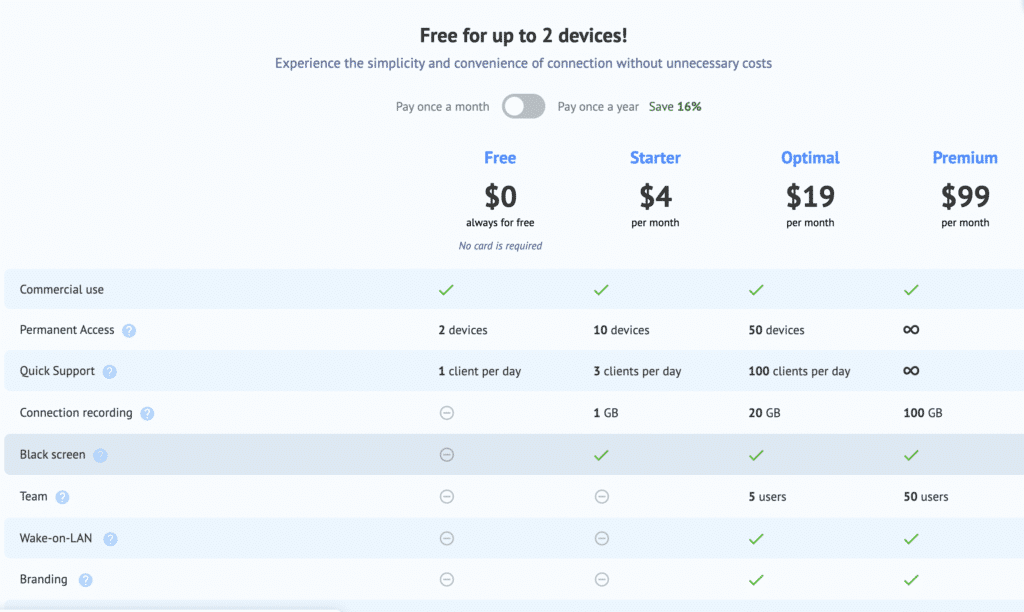
When it comes to pricing, Getscreen.me offers three different plans: Starter, Professional, and Enterprise. The Starter plan is the most basic plan and only costs $4/month.
With the Starter plan, you get access to up to 10 desktop computers and up to 3 concurrent users.
The Optimal plan is a more advanced plan and costs $19/month. This plan provides access to up to 50 desktop computers and up to 5 concurrent users.
Finally, the Premium plan is the most comprehensive plan and costs $99/month. This plan gives you access to up to unlimited desktop computers and up to 50 concurrent users.
GetScreen Lifetime Deal
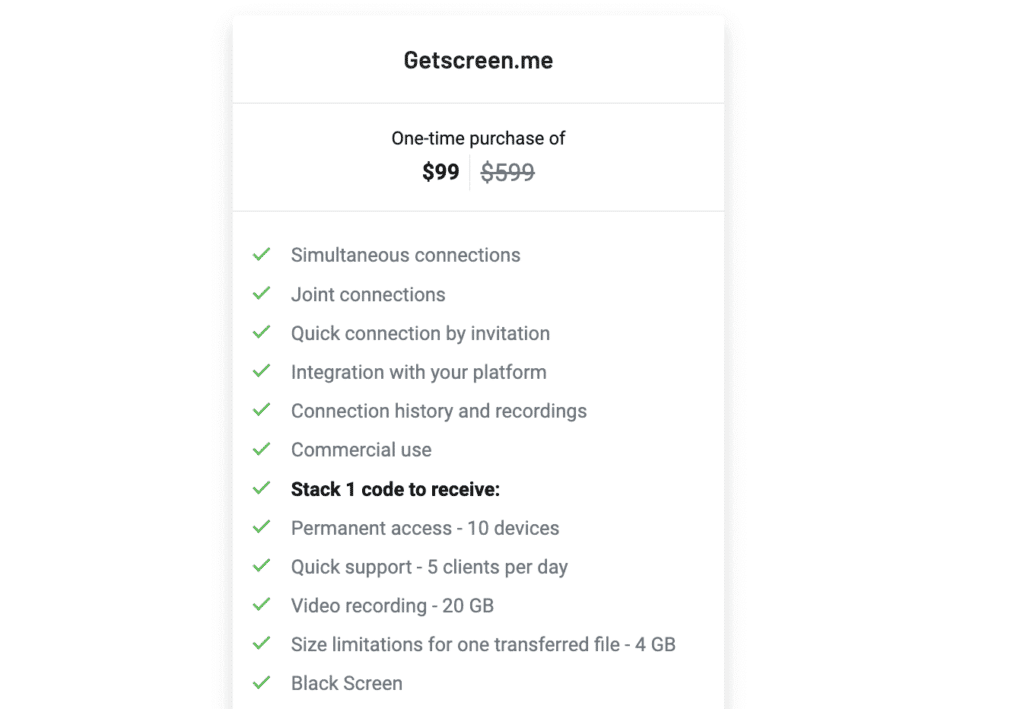
GetScreen offers a lifetime deal for $99, which allows users to access the full range of features and services.
With this deal, you get unlimited access to GetScreen’s desktop app and web service, as well as remote access to other computers. This is a great deal for anyone who needs to access multiple computers from different locations.
The lifetime deal also includes free updates and customer support. With this deal, you get the most up-to-date version of GetScreen and all the features that come with it.
Conclusion
In conclusion, GetScreen is a great tool for remote desktop access that offers a wide range of features and benefits. It can be used to securely access remote desktops, share and collaborate on projects, transfer files, and more.
It is also compatible with a variety of operating systems and can be used for both personal and business purposes. While the installation process may require some permissions that could be considered risky, the security and encryption features make sure that your data is safe.
Overall, GetScreen is an excellent remote desktop access tool that I would recommend to anyone looking for a secure and reliable solution.